An Apple Pencil as our title suggests is a small gadget, yet known for its important works. It allows you to sketch, doodle, annotate, handwrite, and much more. The original 1st Generation was released in 2015 and the 2nd Generation was released in 2018 respectively, let you replace your rickety finger with a graceful and accurate stylus, is vital for many art workers and creatives .If you’re considering buying , or already have purchased one ,but do not know how to make most of it, then this guide is for you, as it includes everything you need to know about this small monster with wonder works! Also we’ll know the difference between Apple Pencil 1 and Apple Pencil 2.
Whether you’re taking your iPad Air everywhere you go, running professional programs on an iPad Pro, or scrolling through News+ on an iPad mini, you can use any of the two generations this Pencil.
What is Apple Pencil?
It’s called the Apple Pencil because of its resemblance to a traditional paper pencil we use.It is more precis a stylus to let you do all your basic tasks like to rite, markup, and draw with built-in apps.It have basically two versions :
Apple Pencil 1st Generation Apple Pencil 2nd Generation
Difference between 1st Generation and 2nd Generation

.Both are white and nearly have same dimensions. The most distinguishing difference is that the 1st-generation Pencil has a silver band around the top while the 2nd-Generation does not. But you should definitely know the difference in compatibility between both generations, because neither are supported on all iPad devices. The second-generation only works on certain iPad Pro models and the first-generation does not work on newer iPad Pro models.Let us see difference between Apple Pencil 1 and Apple Pencil 2
Apple Pencil 1st Gen compatibility
- iPad Air (3rd generation)
- The iPad mini (5th generation)
- iPad (6th generation)
- The 10.2-inch iPad (7th generation)
- iPad Pro 12.9-inch (2nd generation)
- The iPad Pro 12.9-inch (1st generation)
- 10.5-inch iPad Pro
- The iPad Pro 9.7-inch
Apple Pencil 1st Gen compatibility
- iPad Pro 12.9-inch (3rd generation)
- The iPad Pro 12.9-inch (4th generation)
- iPad Pro 11-inch (1st generation)
- The iPad Pro 11-inch (2nd generation)


There are some other distinguishing features as well that are not easily identified in pictures, but in real life we could make them. They are:
- The 2nd-Generation Pencil has a matte finish and one flat side. While, The First Generation Pencil (1st-Generation)has a smooth, shiny finish and is completely round.
- The second-generation has the word “Apple Pencil” written on its flat side. The first-generation has a silver band.
- The first-generation has a removable cap that exposes a Lightning connector, which is used to pair and charge the Pencil. The second-generation pairs and charges magnetically, and so doesn’t use a Lightning connector (It’s also about a half-inch shorter because of this).
What is Apple Pencil used for ?
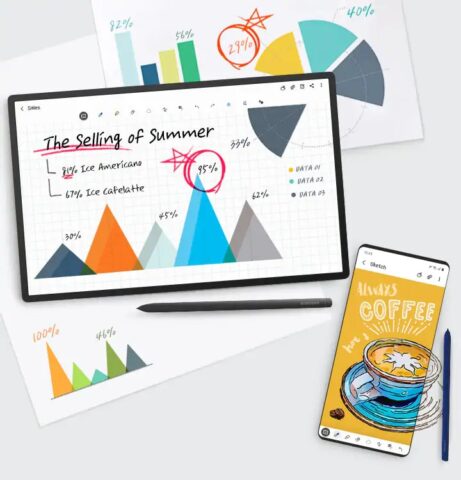
You can use this specialized small monster to write, markup, and draw with built-in apps and apps from the App Store. With some apps, like Notes, you can draw and sketch.
With iPadOS, move the redesigned tool palette around the screen or minimize it so you have more space to draw and sketch. Use the ruler tool to create straight lines, then rotate them with your fingers. Made a mistake? Now you can erase by object or even by pixel.
It is used instead of a finger for precision tasks like writing and sketching, and it can also be used for navigating. It’s excellent for drawings, art creation, note taking, and similar tasks because it’s precise, has palm rejection, and offers pressure and tilt sensitivity.
How to pair your Apple Pencil with your iPad?
Before we get started, make sure you know which generation Pencil you have. Because there are differences in pairing and charging, we’ve included separate sections for each generation.
How to pair the first-generation Apple Pencil
- Make sure the iPad you want to use is on and unlocked, then you need to uncap your Pencil.
- Plug in your Pencil to your device.
- When the Bluetooth Pairing Request appears, tap Pair.
- If you want to move your Pencil to a different iPad, follow the same steps above with the new one.
How to pair the second-generation Apple Pencil to iPad Pro
- Make sure the iPad you want to use is on and unlocked.
- Place it on the wide side of the iPad Pro with the magnetic strip.
- Tap Pair when the Bluetooth Pairing Request appears.
- If you want to move your Pencil to a different iPad, follow the same steps above with the new one.
How to un-pair your Apple Pencil from your iPad
Your Apple Pencil will automatically un-pair from your iPad or iPad Pro if you pair it with a different iPad or you pair a different Apple Pencil with your iPad. You can also do the process manually.
- Launch the Settings app from your iPad’s Home screen.
- Tap Bluetooth.
- Then tap the Info button to the right of Apple Pencil under My Devices.
- Tap on Forget.
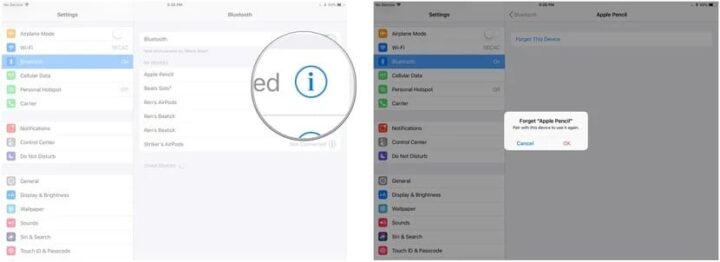
To re-pair the first-generation Pencil, simply plug it back into the Lightning port on your iPad or iPad Pro. To re-pair the second-generation Pencil, simply place it on the magnetic charging strip of your iPad Pro (2018) again.
How to use Apple Pencil?
You don’t need to press too hard with the stylus onto the screen for inputs to be picked up. Because the the iPad understands how hard you’re pressing, and many sketching apps will therefore adjust the mark left depending on the amount of pressure. But for general note-taking a light touch is all that’s needed, and will help protect the screen.
If you’ve got the original one, we should warn you that charging it can be unreliable and a bit precarious – since it needs to stick out from the iPad at a right angle, with just a small Lightning connector sticking in.
It is recommended that you place your iPad down flat on a surface while the stylus charges, to avoid you knocking the Apple Pencil and snapping the connector. Or take the iPad out of the equation and use the supplied adapter for charging.
How to charge Apple Pencil?
When your Pencil reaches the battery level of 20%, 10%, and 5% respectively, it will give you a charge warning. Although,you can even check your current battery status at any time by bringing up Notification Center.
Again ,the first and second-generation Pencil charges differently, so make sure you know your generation before reading on.
How to charge first-generation Apple Pencil?
Using your iPad Pro
- Remove the cap from your Apple Pencil. But what if you’re worried about losing the cap during the charging process.No worries you can magnetically attach it to the iPad next to the Home button.
- Insert your Apple Pencil’s Lightning connector into your iPad or iPad Pro’s Lightning port.
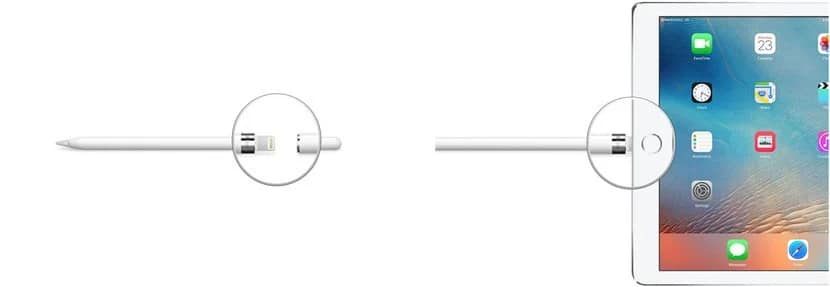
Using the Lightning adapter
- Remove the cap from the back of your Apple Pencil.
- Insert your Apple Pencil’s Lightning connector into the Lightning adapter.
- Plug the Lightning adapter into your Lightning cable.

How to charge the second-generation Apple Pencil?
For the second-generation, it is a more easy process.
Just Place this on the wide side of the iPad Pro with the magnetic strip. The Apple Pencil’s quick-charge technology provides users up to 30 minutes of use after a 15-second charge, but we generally recommend charging your Pencil for at least 5-10 minutes — especially if it’s under 20% — to avoid having to constantly recharge.
How to check the battery level on Apple Pencil?
The Apple Pencil doesn’t have a physical battery level indicator or LED light on its body.So therefore you need to check its current battery life on your currently-paired iPad or iPad Pro.Again here there are two different separate methods for Apple Pencil 1st and 2nd Generation both.
How to check the battery level of Apple Pencil 1st?
- Swipe down from the iPad’s top bezel to invoke Notification Center (or turn the iPad on to view the Lock screen).
- Swipe right to see the Widgets screen.
- View the Batteries section.
- If you don’t see the Batteries section, you may first need to tap Edit at the bottom of the Widgets area and tap the green Plus button next to Batteries to add it as an active widget.
How to check the battery level of Apple Pencil 2nd?
You can follow the steps above for the first-generation Apple Pencil, or you can simply place it on the magnetic charging strip on the iPad Pro (or remove and then place it back down again if it’s currently connected to the magnetic charging strip). A notification will pop up, telling you your current battery percentage.
Once you’ve paired it to your iPad or iPad Pro, you’re ready to draw, write, sketch, or navigate in any app you choose — just put the Pencil’s pen nib to the iPad’s glass screen and get to it!
Does Apple Pencil Work With iPhone?
Both 1st and 2nd generation Pencils are only compatible with iPads and don’t work with the iPhone. This stylus requires a display built for it, which iPhones do not have. We might see Apple coming up with a dedicated stylus for iPhones in the future.
Conclusion
Apple Pencil is climbing up the popularity charts for use with the touch screen devices (iPads). Whether you want to navigate through the operating system or send handwritten notes or simply draw and sketch, the pencil can do it for you. The Apple pencil weighs just like our traditional pencil, so you don’t have to worry about its feel while you work. The unique features like palm rejection, tilt sensitivity, pressure sensitivity, low latency, and simple pairing make the Apple Pencil a hit among users.
If you have any more issue, please do comment .We are here to solve your queries. Also, do like, share and subscribe.

















