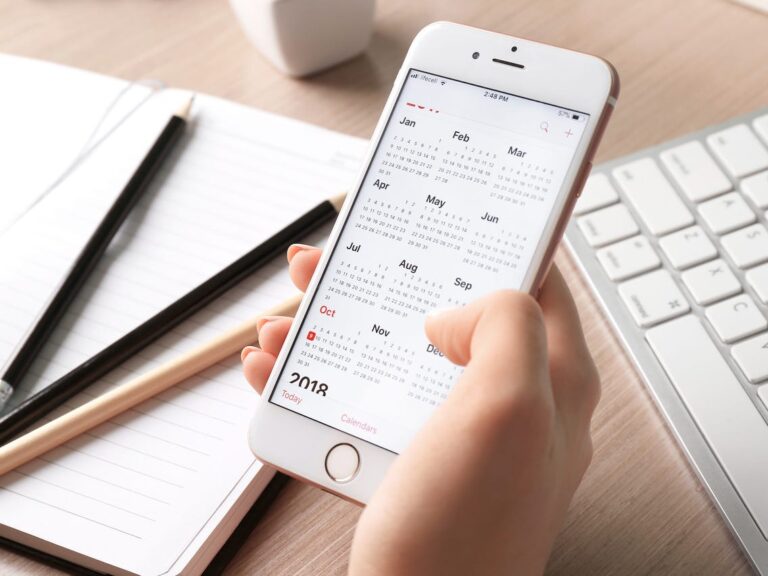If you are someone who likes to keep things organized and plan events ahead, Apple‘s Calendar features will excite you. You can now track your events and share them with your family or colleagues at work. Here is how you can share events with Calendar for iPhone and iPad:
What you will see?
Make an iCloud calendar public
- Open the Calendar app.
- From the bottom of the tab, click on Calendars.
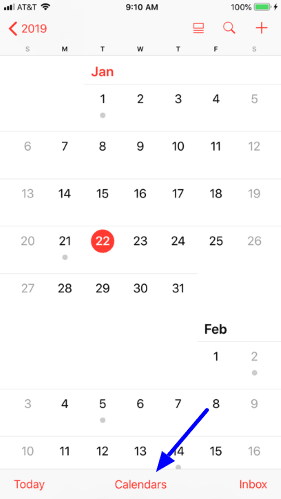
- In the Calendars tab, click on the Info button in front of the iCloud calendar.
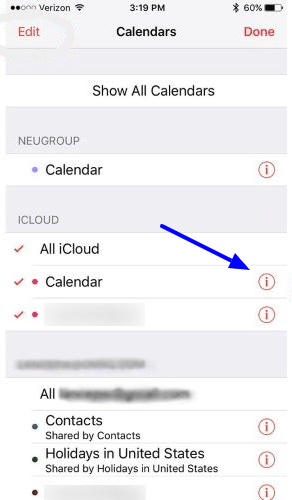
- From the tab, click on Public Calendar to turn it on.
- Below the Public Calendar option, click on Share Link.
When you do this, the Calendar will be made public. It can be seen by the people you have shared it with. Although, the viewers cannot edit the calendar. This will be very helpful to share the meeting schedules with your colleagues.
Share an iCloud calendar
- Open the Calendar app.
- From the bottom of the tab, click on Calendars.
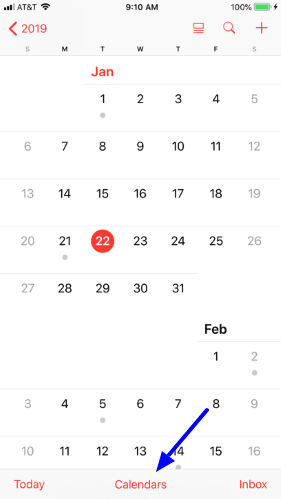
- In the Calendars tab, click on the Info button in front of the iCloud calendar.
- From the Edit Calendar tab, click on Add Person.
- Then, you can type the name of the person to share the calendar with.
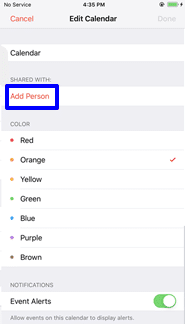
- You can either type the name or email address of the person.
- After you are done with adding the names, click on Add.
- Then click on Done.
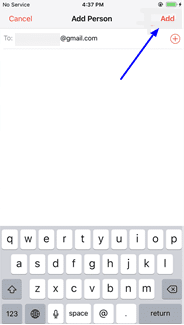
After you click on done, the calendar will be shared. The receivers will get a notification asking to accept or decline your request. If they accept the request, they will be able to view the calendar, its events and can even edit the events. Although, this will only work if you as well as the receiver have the iCloud calendars.
Share iPhone calendar events!
- Open the Calendar app.
- Click on an event from the Calendar. You can either click on an existing event or create a new event.
- Click on Edit . This is on the from the top right corner of the screen.
- In the Edit Details tab, click on Invitees.
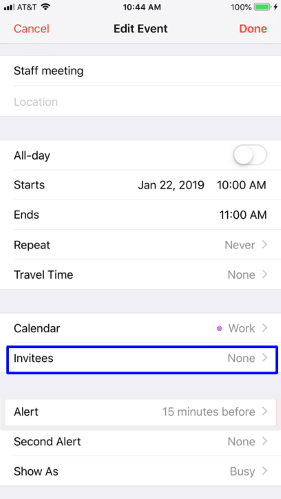
- In the Invitees tab, type the email addresses of the people.
- Click on Done once you have added everyone.
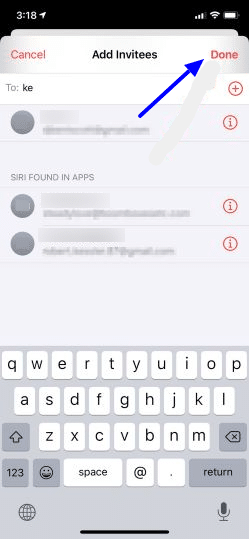
Accept an event invitation
If you receive an invitation for an event in the Calendar, here is how you can accept it:
- Open the Calendar app.
- Click on the Inbox button.
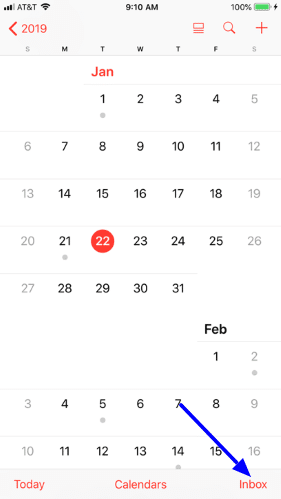
- In the invitation tab, you can select from Accept, Maybe and Decline request for the event invitation.
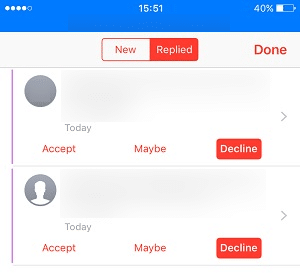
If you decline a request, you will not get an alert notification for that event. You will get the alert notification only for the events you have accepted or selected the Maybe option.
View events you previously declined
Here is how you can see the event invites that you had declined earlier:
- Open the Calendar app.
- From the bottom of the tab, click on Calendars.
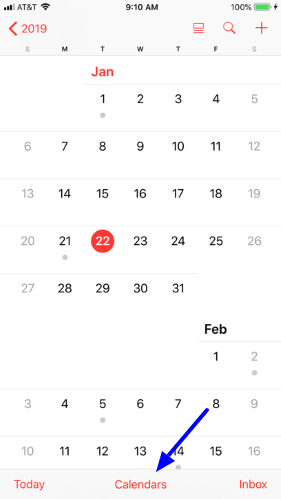
- Scroll down in the Calendar tab, click on Show Declined Events to turn it on.
- Click on Done.
Manage all shared calendar events
Here is how you can manage all the shared calendar events:
- Open the Calendar app.
- Click on the Inbox button.
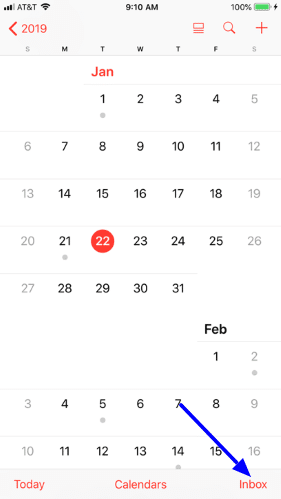
- Click on Replied in the tab.
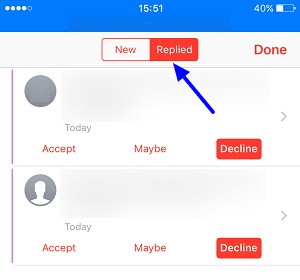
- In this tab, you can see the list of the shared events. If you want more details of the event, you can click on it.
- If you want to change the reply, you can click on the one you want.
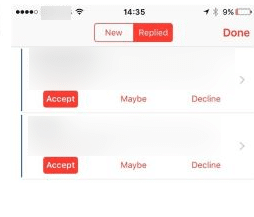
Use Family Sharing with the Calendar app
To use Family Sharing with Calendar, you will first need to enable and set up Family Sharing on your iOS device. Here is what you need to do next:
- Open the Calendar app.
- Click on the ‘+’ icon from the top right corner of the tab to create a new event.
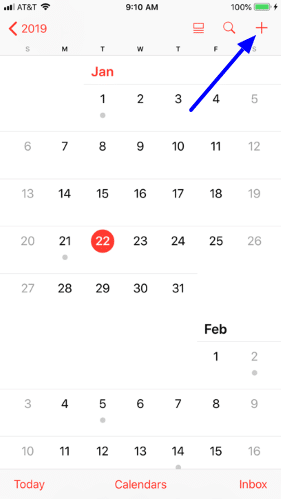
- Or else, you can click on an existing event to go to the Family Calendar.
- In the Edit Event tab, click on Calendar.
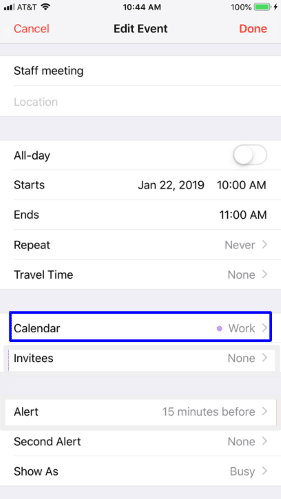
- Select the Family calendar, and fill out the details for the event.
Once you are done with this, the members added to the Family Sharing will be able to see the event on the Calendar. Moreover, they will receive a notification alert for the event too. With Family Sharing, if any member creates an event in the Family Calendar, you will be notified about it.
Conclusion
You can share iPhone calendar events with your friends, family and colleagues. Once you make the iCloud public, you can share its link with others. You can share this with your colleagues to update them about new events or meetings. Your colleagues can see these events but will not be able to edit them. If you share your iCloud calendar with other Apple users, they will be able to see and edit the events in the calendar. Moreover, if you are invited to an event, you can accept or decline the request. Also, you can use Family Sharing with the Calendar app. Once you create an event in the Family calendar, all the members will be notified about it and will be able to see it in the Family Calendar.